Quick Start
Welcome to AMMPTT - BrushBatcher Official Documentation
Best Practices and Usage Notes
The Brush Batcher add-on has been tested on a unit of around 1000 brushes and worked with minimal errors. The only exceptions for failure occurred when string names for files went beyond supported operating system requirement constraints. It is recommended to keep file names concise and within the limits of your operating system to ensure smooth operation.
This add-on is intended to be a way for artists to have a "Bin of Brushes" that they can bring with them into a project. It is designed for organized individuals and teams looking to have a more intelligent workflow while expanding iterative capabilities. By using the Brush Batcher, you can efficiently manage and update a large collection of brushes, streamlining your texture painting process. Most Painting tecnniques become quantified and stable within a session, and this tool is a way to unify those settings quickly once the initial brush setting preferences have been established.
Understanding the Brush Batcher Settings Panel
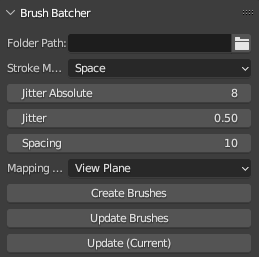
The Brush Batcher is a powerful add-on for Blender that allows you to batch create and update brushes from PNG images in a specified folder. This documentation will guide you through the features and usage of the Brush Batcher.
Installation
- Download the Brush Batcher add-on from the official website or the Blender Market.
- Open Blender and navigate to
Edit > Preferences > Add-ons. - Click on the
Installbutton and select the downloaded ZIP file. - Enable the Brush Batcher add-on by checking the checkbox next to its name.
Accessing the Brush Batcher Panel
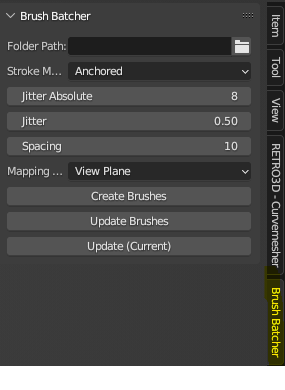
Once the Brush Batcher add-on is installed and enabled, you can access its settings panel in the Blender interface:
- Open the 3D View editor in Blender.
- Go to the Sidebar by pressing
Nor clicking on the small arrow on the right side of the 3D View. - Scroll down to locate the
Brush Batchertab.
Brush Batcher Settings
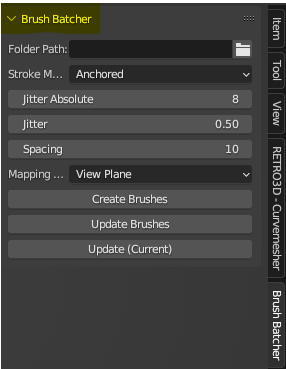
The Brush Batcher settings panel provides various options to customize the brush creation and update process:
- Folder Path: Specify the path to the folder containing the PNG images you want to use as brushes.
- Stroke Method: Select the desired stroke method for the brushes (e.g., Dots, Drag Dot, Space, Airbrush, etc.).
- Jitter Absolute: Set the absolute jitter value in pixels to randomize the brush position while painting.
- Jitter: Adjust the jitter amount as a percentage to randomize the brush position.
- Spacing: Specify the spacing between brush daubs as a percentage of the brush diameter.
- Mapping Method: Choose the brush mapping method (e.g., View Plane, Area Plane, Tiled, 3D, Random, Stencil).
Creating Brushes
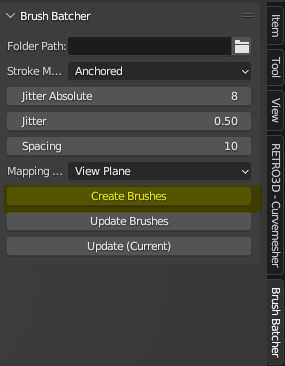
To create brushes from PNG images:
- Set the desired options in the Brush Batcher settings panel.
- Click on the
Create Brushesbutton. - The add-on will scan the specified folder and create brushes based on the PNG images found.
- The created brushes will be available in the Brush panel of the Texture Paint mode.
Updating Brushes
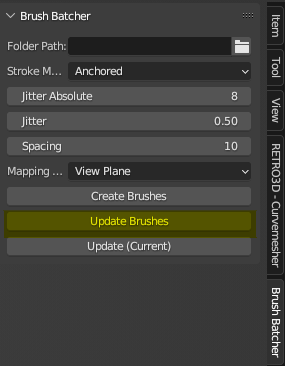
If you make changes to the PNG images or want to update the brush settings:
- Modify the desired options in the Brush Batcher settings panel.
- Click on the
Update Brushesbutton. - The add-on will update the existing brushes based on the PNG images and the new settings.
Update (Current)
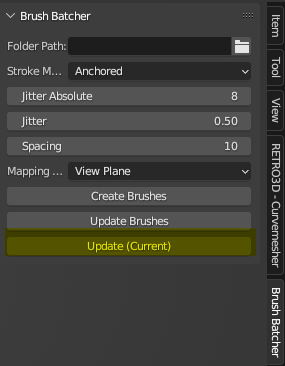
The Update (Current) button allows you to quickly update all brushes using the settings of the currently selected brush:
- Select a brush in the Texture Paint mode.
- Adjust the brush settings as desired.
- Click on the
Update (Current)button in the Brush Batcher panel. - All brushes will be updated with the settings of the currently selected brush.
Support and Feedback
If you encounter any issues, have questions, or want to provide feedback, please join our Discord server:
We hope you find the Brush Batcher add-on useful and enjoy using it in your Blender projects! Please check out our other addon Curvemesher!